Hi!
I’m having trouble updating a Klaviyo custom profile with Zapier.
Whole story:
Creating a flow for window shoppers who have not bought in X time, and sending them to Typeform to fill out a quick survey. Once someone completes a survey I want Zapier to look up that profile based on their email and update a custom field as TRUE. I’ve been using my own profile as a test, but Zapier keeps saying there’s a error when trying to connect to Klaviyo.
I’m obviously not clicking something correctly somewhere!
Side note - Although there is an integration available for Typeform, I cannot choose which survey questions I want pulled into Klaviyo. Typeform automatically creates a custom field for every question and populates it with the respondents answers. I don’t want their answers, I only want to show that they competed the survey and then send them a coupon once they submitted the survey.
Hi
Welcome to the community, glad you’re here and thanks for sharing these details!
Can you let me know - What exactly is the error message saying? And did you double check that when you set up Zapier that you are entering the public and private API keys correctly (make sure there are no extra spaces and if copy/paste method does not work please enter the API keys manually). I hope this helps!
~Chloe
To update a custom field in Klaviyo via Zapier after a Typeform survey:
- Trigger: Set Typeform's "New Entry" as the trigger.
- Find/Create Subscriber: Use Klaviyo's "Find or Create Subscriber" to locate the respondent by email.
- Update Subscriber: Use Klaviyo's "Update Subscriber" to modify the desired custom field, e.g., marking "Survey Completed" as
TRUE.
Ensure email mapping is correct to avoid errors. This setup updates Klaviyo profiles efficiently without importing all survey responses.
Hi
Thank you for posting in the Community!
It sounds like you’re close to getting this flow working, but there are a few areas where Zapier and Klaviyo might need some tweaks. Let’s break it down step by step:
Confirm Zapier connection to Klaviyo:
-
In Zapier, go to My Apps and make sure Klaviyo is connected with your API key. If it’s not:
-
Generate an API key in Klaviyo by going to Account > Settings > API Keys.
-
Use a full access API key to ensure Zapier can update profiles.
-
-
Test the connection by attempting a simple action, like finding a test profile, to confirm it’s working.
Look up the profile in Klaviyo:
-
Add a Find Profile action in your Zap.
-
Use the email address from Typeform as the key for finding the profile.
-
Map the email address from the Typeform submission to the “Email” field in Zapier.
-
-
Test this step. If Zapier doesn’t find the profile:
-
Ensure the test email exists in Klaviyo (you can manually add your own email as a test profile).
-
Double-check the email address formatting.
-
Update a custom profile field
-
Add an Update Profile Property action in Zapier.
-
Create a new property (e.g.,
survey_completed) or use an existing one. Set its value toTRUE. -
Make sure the property name follows Klaviyo’s conventions—avoid spaces or special characters.
-
-
Test this step. If the profile is found, Zapier should successfully update the field in Klaviyo.
Filter out unnecessary survey data from Typeform:
If you don’t want all survey responses to sync to Klaviyo, here’s how to simplify:
-
Add a Filter Step in Zapier:
-
Set a rule to proceed only if the survey is marked as complete (e.g., “Response Status” equals “complete”).
-
-
Skip mapping individual survey answers. Just pass along the completion status to trigger the profile update.
Send a coupon email in Klaviyo:
Once the custom field (survey_completed) is updated:
-
Create a segment in Klaviyo:
-
Set the filter to include profiles where
survey_completed = TRUE.
-
-
Use this segment as the trigger for a flow that sends a coupon email.
Common issues to watch for:
-
Zapier errors: Check the specific error message in Zapier. It may be related to API permissions or field mapping.
-
Missing profiles: If the profile doesn’t exist in Klaviyo, use the Create or Update Profile action in Zapier to ensure it’s added before updating.
-
Custom field names: Make sure your property names in Klaviyo are simple and follow consistent formatting (e.g., no spaces or symbols).
Hope that helps! :-)
Christian Nørbjerg Enger
Partner & CPO
Web: Segmento.dk
LinkedIn: @christianfromsegmento
Voldbjergvej 22b, 8240 Risskov
Thanks for the step by step. It solved one problem! Now in the Update Profile section, I cannot figure out how to get rid of all those extra fields. I don’t want anything being overwritten in Klaviyo. I only want the custom field to be updated.
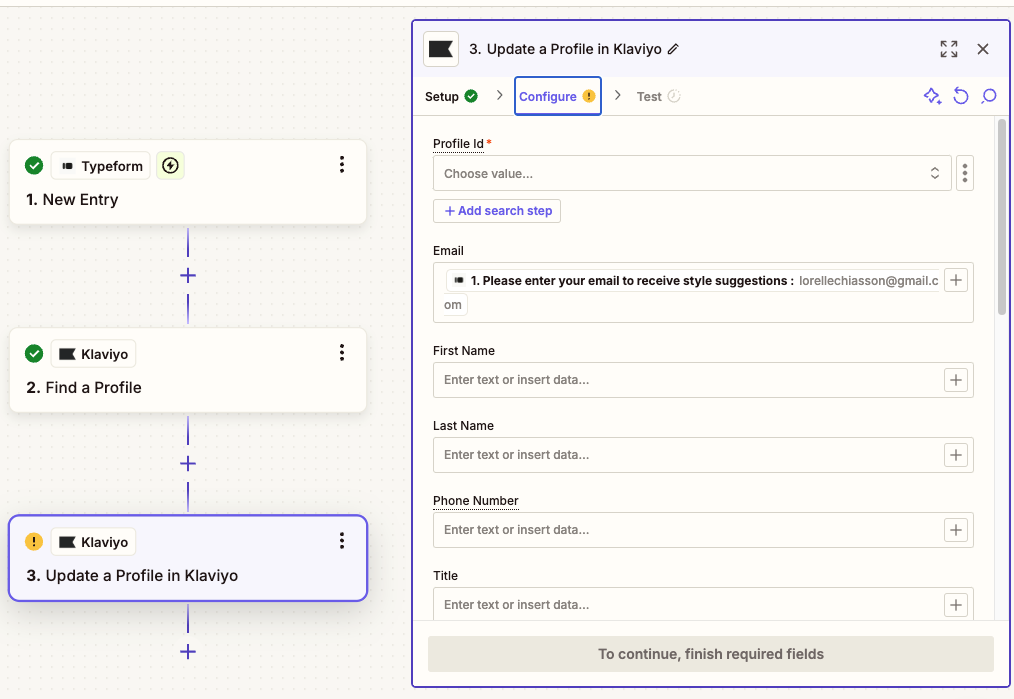
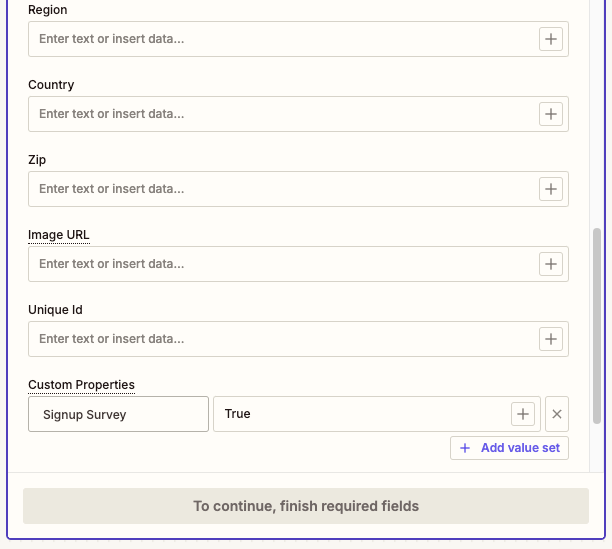
here are screenshots of Update Profile with extra fields
Reply
Log in to the Community
Use your Klaviyo credentials
Log in with Klaviyo
Use your Klaviyo credentials
Log in with KlaviyoEnter your E-mail address. We'll send you an e-mail with instructions to reset your password.
