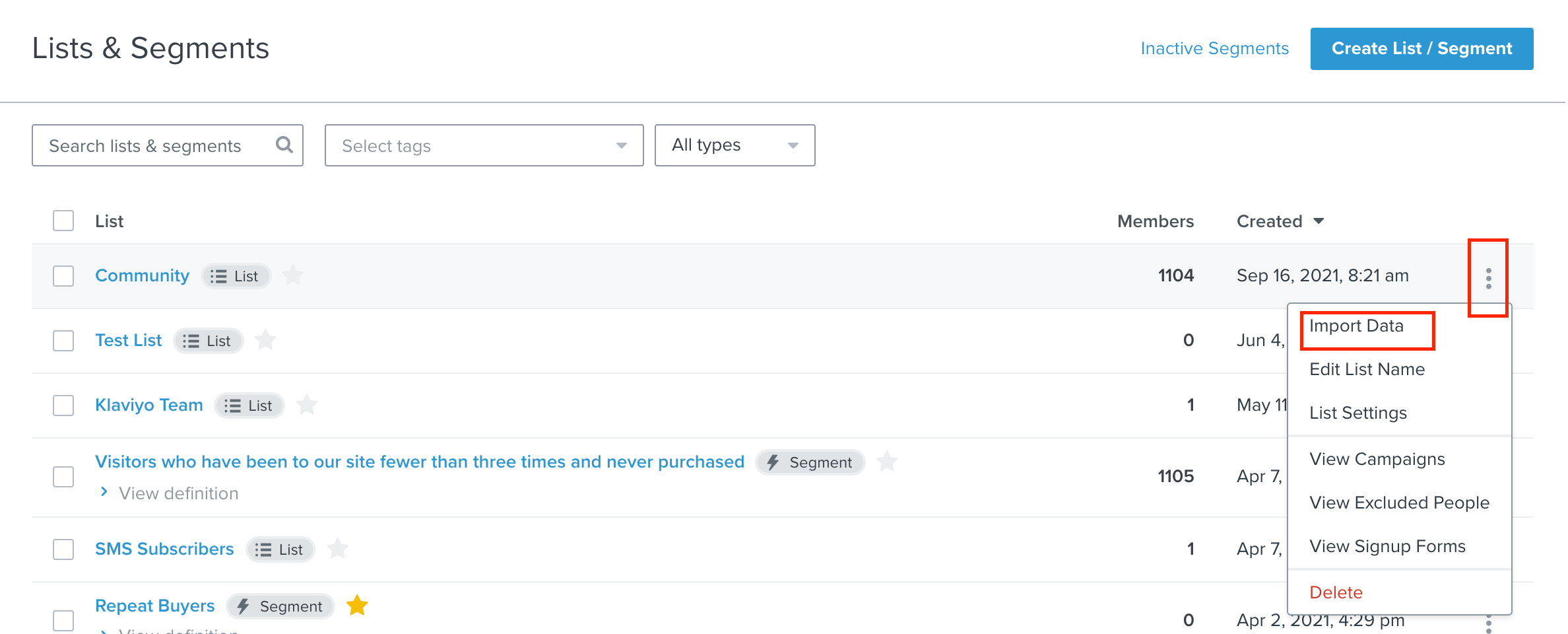Another one…
We have a new website that doesn’t integrate with Klaviyo so updates will be sent to be from the website via .csv files to update customer details (address, phonenumber, email etc).
Can anyone tell me how and where to make this *update* via a csv in Klaviyo?
For reference the .csv will be in this format:
customer_key
customer_name
customer_title
registered_date
opt_in_status
housenamenumber
streetname
address1
address2
address3
address4
postcode
countrycode
email
phonenumber