I see that you can get a Random Sample of a list, but I am looking for a way to break our main list into 4 equal parts. Is there an easy way to do that within the platform?
Hi
At this time there isn’t a Klaviyo tool to split a list into equal and unique parts. Instead I recommend exporting your list and using Excel, Google Sheets or a similar product to split the list and upload it as four separate lists.
A more complex option would be to create a list-triggered flow, and add a 50% random sample split. Then beneath each branch add another 50% random sample split, so you end up with four branches. At the end of each you can add an update profile property action and tag the profiles in each branch with a group identifier. Then you can create segments based on that property. This has the benefit that these four segments will grow as your list does, however it is a random sample, and so the groupings may not be perfectly equal.
Here’s an example of what that could look like:
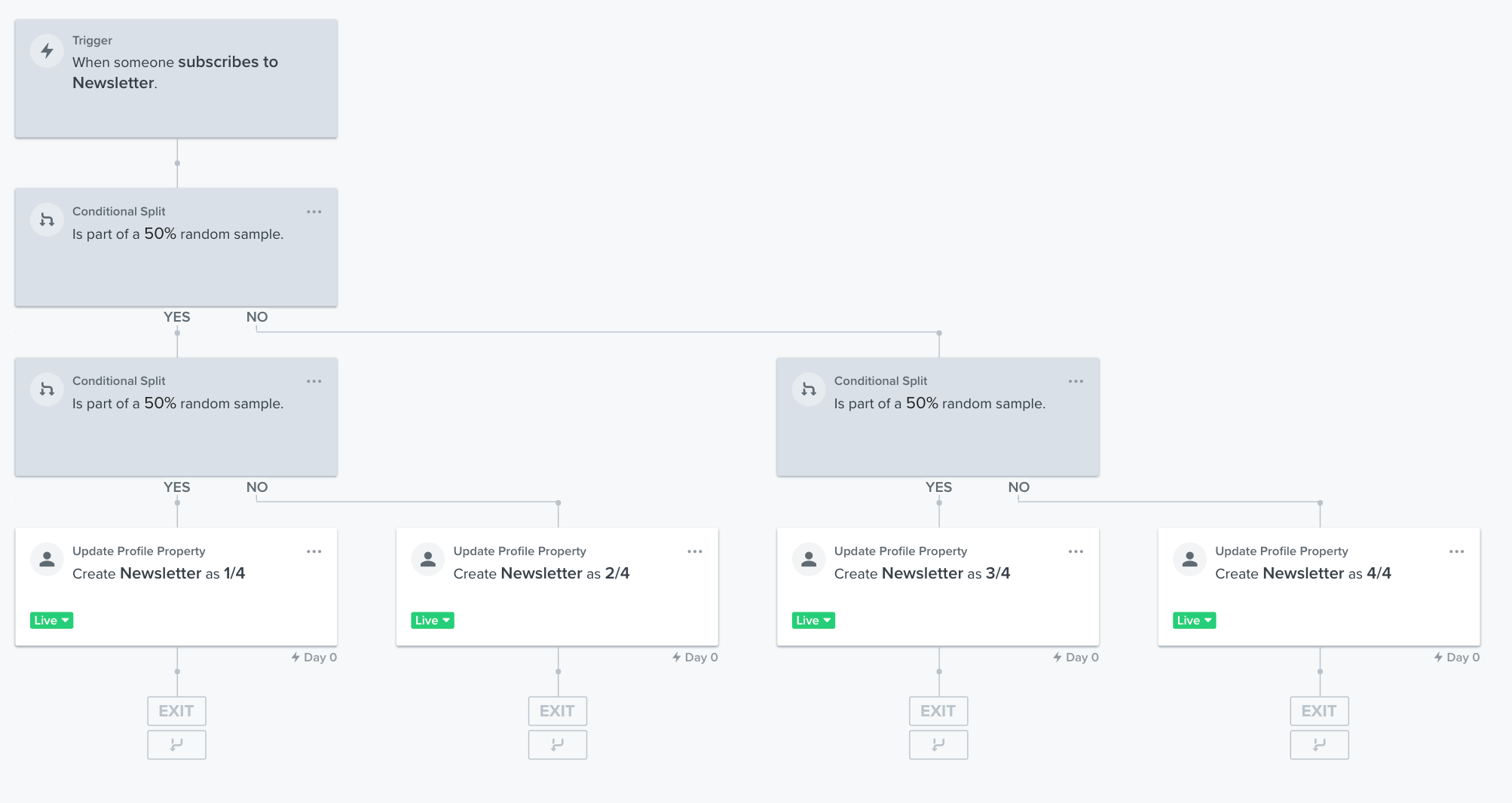
I hope this helps!
Hey
- Export your list to a CSV. You only need emails; don’t export any other properties.
- Add a second column to the exported file and title it "Sample Bucket" (or similar)
- Add this formula to the second column, but replace 100 with a number that is ¼ of your list size: =INT((ROW(B1)-1)/100)
So, if your list contained 5,000 members, your formula would be =INT((ROW(B1)-1)/1250)
Here’s a more in-depth reference for the process of adding the formula: https://www.extendoffice.com/documents/excel/3516-excel-increment-number-every-x-rows.html - The value of the first cell you add this formula to should be 0. Copy the formula all the way down to the bottom of the list. You should end up with the first quarter of your list displaying 0 in column B, the second quarter of your list displaying 1 in column B, and so on.
- Import the CSV back into Klaviyo, and map the Sample Bucket column to a new custom profile property (also called Sample Bucket, or similar).
- From there, you can create four segments. Each segment definition should be something like this:
Properties about someone > Sample Bucket = 0
Properties about someone > Sample Bucket = 1
...and so on :)
I hope this helps! Let me know if you have any questions about the process.
Best,
Elise
Hi
I’d also recommend exporting your list and manually breaking it up into 4 parts, then re-importing it back into Klaviyo as 4 separate lists. Here are some articles under our List How-Tos for List & Segments that will provide some additional context:
- How to Export a List or Segment to a CSV File
- How to Create and Add Contacts to a New List
- How to Add Subscribers to an Existing List
- How to Troubleshoot List Imports
Maria
Thank you.
Hi
The responses above remain the only way to split a list into multiple parts.
Best,
Julia
It’s crazy to me that there is no way within Klaviyo to break up a list for smaller sends. Exporting an ever growing list and splitting it out per send is so manual.
They make it incredibly difficult because they dont want you to get around their super expensive pricing. You can’t do it internally to the platform, and if you export it, split it, then try to re-up load two new lists, it will suddenly not recognize the data, and claim the phone numbers are in an unreadable format (such that you’d have to reformat every single contact by hand). Very frustrating.
Repeat: you cant do it in Excel or CSV that I’m aware of.
It’s crazy to me that there is no way within Klaviyo to break up a list for smaller sends. Exporting an ever growing list and splitting it out per send is so manual.
It’s not crazy at all: They want you to pay as much as possible.
Reply
Log in to the Community
Use your Klaviyo credentials
Log in with Klaviyo
Use your Klaviyo credentials
Log in with KlaviyoEnter your E-mail address. We'll send you an e-mail with instructions to reset your password.
