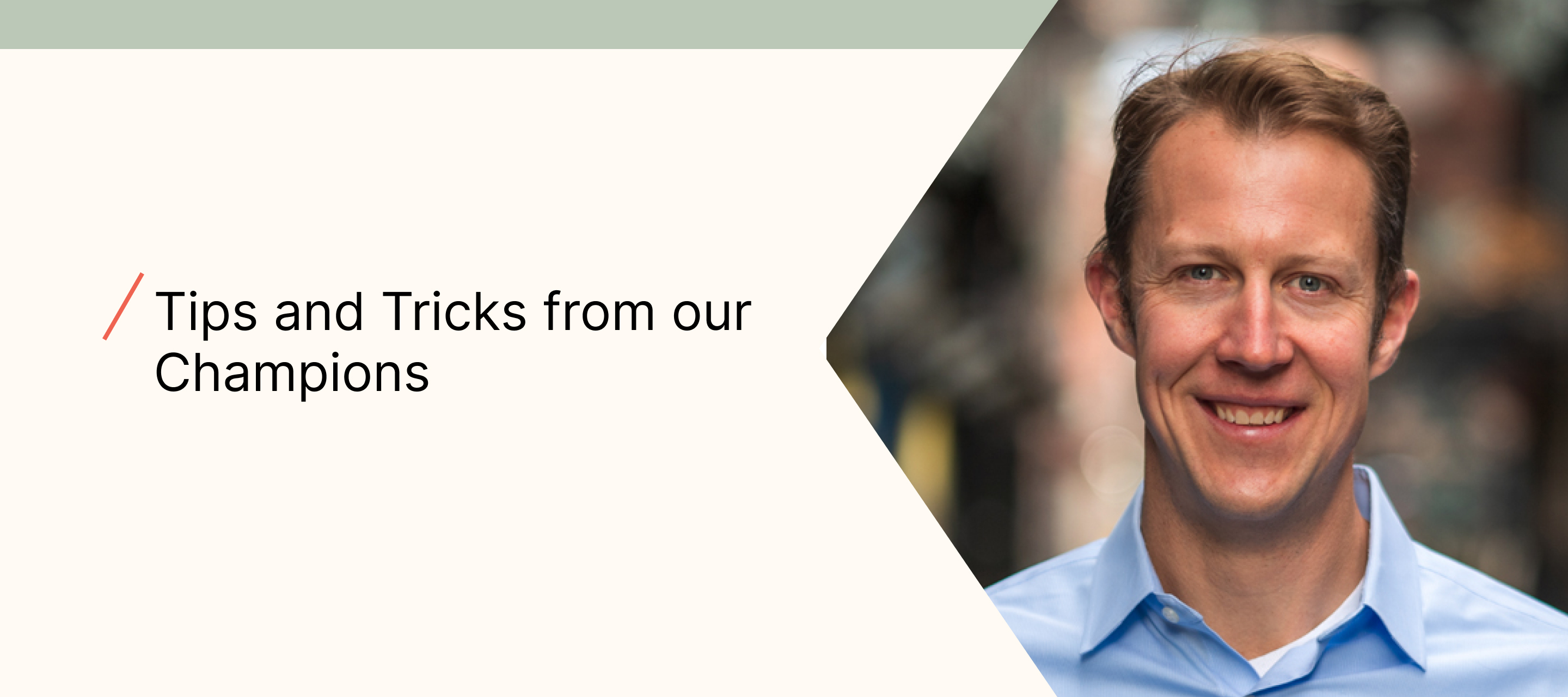Hi Community! Bryan here!
Excited to share some of my experiences with you concerning data maintenance in your account and how to use Analytics tools and features in Klaviyo to ensure everything is firing correctly. Let’s get into it!
Automations Don’t Mean “Set it and forget it”
The power of marketing automation has changed the game for so many marketers. It has given back countless hours from having to manually create and send messages, and has allowed brands to provide a more personalized experience for your customers based on specific data passed into Klaviyo.
However, many marketers get into trouble, or miss big revenue opportunities, when they think “Automation” equals “set it, and forget it.”
Klaviyo is a powerful tool that allows marketers, like you, to quickly collect data from a number of different sources (email/SMS capture, ecommerce transactional, onsite behavior, etc.) and set up robust flows that can deliver continuous revenues without having to spend a lot of time managing them… but, you do have to spend some time.
Everything can seem like it's working fine one day, and then next day, it's not for any number of reasons:
-
Your integration is updated and the data somehow changes
-
Your web development team installs some new scripts that inadvertently break your triggers
-
What worked well today, slowly generates diminishing returns as your products, or customers, change overtime.
Not only does Klaviyo give you the tools to build out incredible flows, across multiple channels, but they also give you the data to monitor your program’s performance and health to ensure you are achieving your marketing goals.
Everything was going well…Until it Wasn’t
Earlier this year, I was working with a client and we were integrating the Added to Cart script to launch the “Add to Cart” version of the cart abandon series. The client quickly implemented the necessary script and upon initial review everything was looking great.
Based on the review of the Added to Cart event in the Analytics section, we finished the flow setup and launched the campaign.
However, as I began to review the weekly email flow metrics the next week, the reported metrics didn’t make sense to me, they were way too low given the number of event fires we had seen upon implementing the new “Add to Cart” script. So, the first place we started troubleshooting was back in the Analytics section to review the event counts for the script. Here’s what we found.
Something had happened to the script the next day after we had verified its placement, which caused the “Add to Cart” event to stop firing.
If we had not had a weekly reporting and auditing process in place to regularly verify the data for this particular campaign, we may not have noticed the campaign was not firing for several weeks resulting in the loss of significant new revenue we were anticipating from the “Add to Cart” abandonment series.
Based on this one example, I wanted to share a short playbook of steps to help regularly audit your Klaviyo account to be sure everything is working properly.
KLAVIYO ACCOUNT AUDIT PLAYBOOK
How often you audit your account is up to you and your business needs, but at a minimum, I would recommend auditing your account once a month.
-
Start with a custom report to pull performance data out of Klaviyo to review and assess your Key Performance Indicators. Navigate to the Analytics tab and select Custom Reports. If this is your first time creating the custom report, click on the button Create Custom Report button.
Or, click on the Create from Scratch button to create a new report.
First, select the Report Type. To review your flows, select the Flows Performance Report. Then, give it a name.
Klaviyo will include some default settings for the report in the Standard Flow Metrics section. You can use these or edit the information by clicking in the box and selecting any additional information from the dropdown menu.
Next, if you are tracking orders and revenue, I would update the Conversion Metric section with the following two parameters:
The Placed Order Total will report the total number of orders. The Placed Order Value will report the total revenue.
Next, I like to group the data by Flow name for this level of audit. You can look deeper into the data for individual flow messages or variations. If you find a flow was no longer performing, you might come back to this report, and adjust the grouping to Flow Message, to audit if one or more messages within a flow were under reporting.
Lastly, for an audit like this, I’d set the timeframe to last 90 Days to give you some time to review the performance over time. You can select days, weeks, or months.
From there, you can quickly look at the data in an excel spreadsheet or further manipulate it using Pivot Tables and Charts to get a good view of performance.
There are more steps to a more robust account audit process, but starting with these will help you ensure your account and campaigns are running smoothly!
-
Want to talk further to further about all things ecommerce? Connect with me on my partner page!
Resources Available to Keep Learning and other articles by Bryan:
- How to Build a Flow Performance Report
- How to Export Flow Analytics
- About List Growth Reporting
- Signup Form Analytics
- Understanding List Growth Tools in Klaviyo