I am able to edit the first step of the form but i don’t see a way to edit the subsequent steps. the default images of hands wrapping a gift and a dog wearing glasses are very off brand for me.
Hi
Thank you for your question in the Klaviyo Community!
I believe you are referring to a sign up form? If so, to edit the different stages of the form you simply select on the stage at the top of the page, they will look similar to the below.

Once selected, then you can use the UI on the left to make the necessary changes.
I hope this helps 
Kylie
Adding to
If you need to edit the subsequent steps of your sign-up form in Klaviyo, you can use these steps as an outline:
- Select the Stage: At the top of the form editor, you'll see different stages (e.g., Step 1, Step 2). Click on the stage you want to edit.
- Edit the Content: Once the stage is selected, use the UI on the left to change text, images, and other elements.
- Preview Each Step: Make sure to preview each step to ensure everything looks good and is on-brand.
This should help you replace those off-brand images with ones that better represent your brand.
Hope this helps :)
Thanks, yes, now the problem is that when i try to do that i get this message:
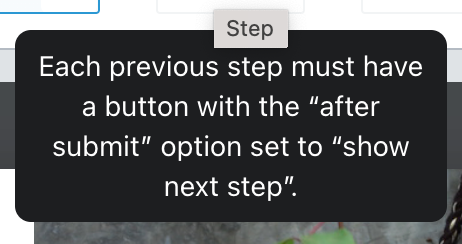
and i don’t see a way to resolve that, thanks@
Hi
To allow your customers to move through each stage, you will need to set the ‘After Submit’ to ‘Show Next Step’, like the below:
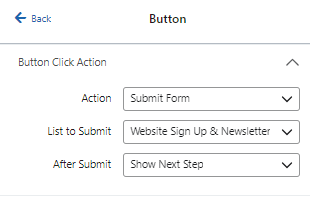
For each button (when you select it on the form) this option will show. The ‘Show Next Step’ is required to guide your customer through the form.
Thanks for the additional support too
Cheers,
Kylie
Reply
Log in to the Community
Use your Klaviyo credentials
Log in with Klaviyo
Use your Klaviyo credentials
Log in with KlaviyoEnter your E-mail address. We'll send you an e-mail with instructions to reset your password.
