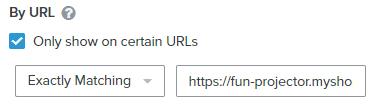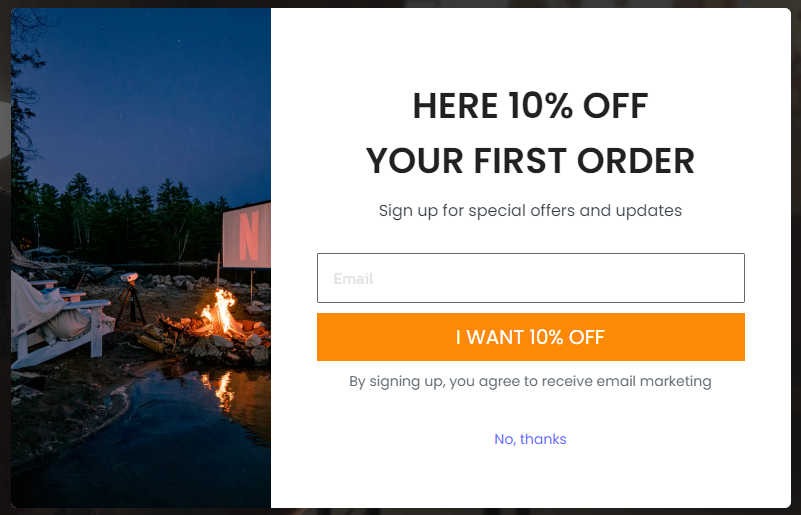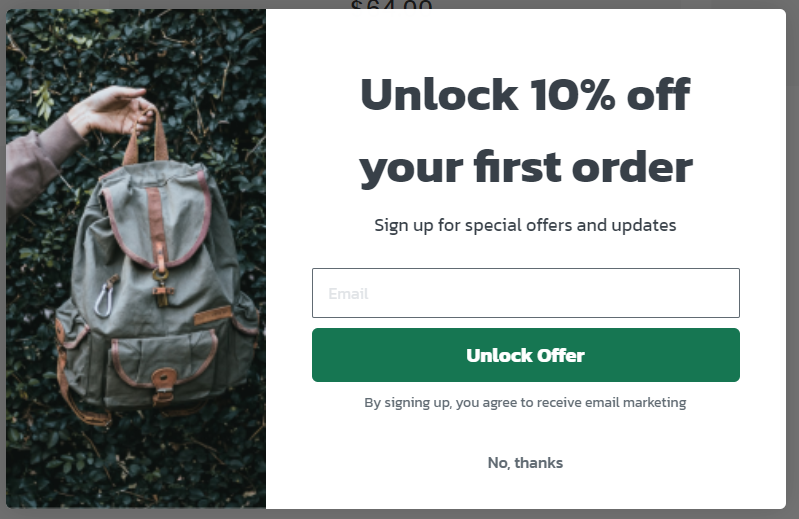Hello @FunProjector,
Interesting case you have here!
Since it sounds like a form you’ve used before is appearing on the site, I would suggest checking up to see if you may have accidentally connected a different Klaviyo account to the site. From my experience, if you have more than one Klaviyo accounts connected to a single website, it can cause this sort of behavior.
This is caused by the site containing multiple Klaviyo.js each pointing to different Klaviyo accounts. Klaviyo is able to publish and have signup forms appear on the site through the use of these Klaviyo.js. When your site contains a number of these javascripts, every signup form that is Live across all accounts connected to the site will render.
You can see if you have accidentally connected another Klaviyo account to the site by reviewing your site code with the following steps:
- Going to your website
- Viewing the Page Source or viewing the Inspector Tool
- Control + F (or Command + F on Mac)
- Search for the phrase Company_ID
I’ve mentioned this in further detail in some other Community posts that may be helpful to you which I’ve included below:
In the event searching through your site code returns multiple results, take note of the six alphanumeric characters following the “company_ID=” snippet. If each of these returning results do not match one another; this would verify that you have multiple Klaviyo accounts connected to the website. For example, if your search returns both “company_ID=AbC123” and “company_ID=ADe234”, this would indicate two separate Klaviyo account IDs are associated with your site account. You can also find the Klaviyo account ID that is associated with the Klaviyo account you wish to keep by navigating to Accounts > Settings > API Keys and taking note of the listed Public API Key.
To resolve this, I would suggest logging into the Klaviyo account you accidentally created and take the following actions to fully remove all codes pertaining to this accidentally connected Klaviyo account to your website:
1. Completely remove (not Disable) the integration in Klaviyo
2. Log out of your Klaviyo account
3. Log back into your Klaviyo account via an incognito window
4. Re-add integration from the All Integrations tab
Once removed, I would then recommend cancelling the accidentally created accounts per the instructions found in the How to Cancel Your Klaviyo Account Help Center article
I hope this helps!
David