Hey @mamaslittlest
I’m so sorry you are frustrated and understandably so. Hoping I can help you figure out what’s going on.
There are a few factors that determine whether a Shopify subscriber is added to your Klaviyo List. To start, all of the following must be true:
- Your Shopify Integration Settings is set to Collect Email Subscribers with a specified List
- The Shopify Tags profile property must contain the value “newsletter”
- The Accepts Marketing property equals “true”
Please see each of these explained in greater detail below.
Your Shopify Integration Settings need to be set to Collect Email Subscribers with a specified List
Navigate to your Shopify Integration Settings to confirm that you have checked the option to Collect Email Subscribers, and that you have specified the desired List:

If you need to make any changes, make sure you press the Update Settings button. Any updates will be applied going forward. In order to retroactively add subscribers to your designated List, you will need to Manually Import them.
Note that if Double Opt-in is enabled for your List, then your subscribers will need to take the additional step of confirming their subscription via email before they are added to your List. You can read more about this process here.
The Shopify Tags profile property must contain the value “newsletter”
Shopify forms have hidden input fields, which pass profile property values into Klaviyo. Your Shopify form(s) must contain the following line of code, which passes the Shopify Tags property into Klaviyo with the value “newsletter”:
<input type="hidden" name="contact[tags]" value="newsletter">
To evaluate whether your Form is properly passing this value into Klaviyo, please do the following within Shopify:
- Login to Shopify
- Click Online Store > Edit Code
- Search for the word “newsletter” to find the theme file where your form code exists. *If your form is in your footer, then search for the word "footer" to find the footer.liquid theme file. If your store is currently password protected, then search for the word “password” to find the password-protected theme file.
- Open the corresponding theme file(s)
- Search for the word “contact[tags]” within the theme file(s)
- If you do not see any results, add the full line of code:
<input type="hidden" name="contact[tags]" value="newsletter"> - If you see a blank value or another contact[tag] value, you can simply add the “newsletter” value in addition to the current value(s) like this:

Note that if you have multiple forms (i.e. a Shopify Popup Form and a Shopify Footer Form), then each form’s code needs to contain the contact[tags] “newsletter” value.
Once you have edited the form(s) code, new Shopify form subscribers should show the following profile property in Klaviyo going forward:
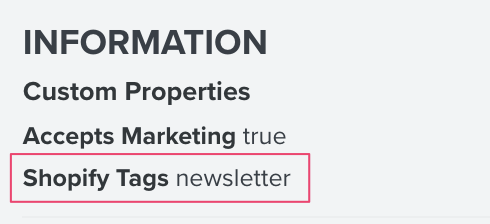
The Accepts Marketing property equals “true”
Lastly, Shopify needs to set the Accepts Marketing property value to “true” for subscribers upon submitting your Shopify form.
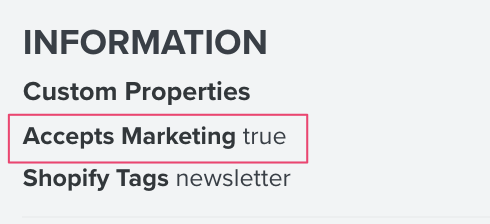
If you see any new subscribers with an Accepts Marketing value of “false” directly after submitting your Shopify form, then this could be due to the fact that:
- You have Shopify’s Double Opt-in enabled
- Your form code needs to be edited. Similar to the steps outlined above, you can search for the phrase “accepts marketing” within the theme file where your form exists in Shopify. However, we advise that you reach out to Shopify's Support Team to assist with this, as they have more insight into how your form code is configured within Shopify.
Please carefully review that your Shopify form(s) meet all of the criteria above. After making changes, it is best practice to test your Shopify form(s) with a brand new email address - one that does not already exist within Shopify nor Klaviyo. Remember to confirm your subscription via email if Double Opt-in is enabled in either Shopify or Klaviyo.
Here are some additional resources for reference:
If you do not feel comfortable editing your code and do not have access to a developer, then please consider our robust community of partner agencies to assist with this. You can browse our Klaviyo Agency Directory to decide which option is best suited for you.
I hope this information helps to point you in the right direction. Thank you so much for being part of the Klaviyo Community!








