How can I build a custom report to produce the ‘revenue per recipient’ per flow in a given account?
Page 1 / 1
Hey
One way you can do that is by going to dashboards, create a dashboard by giving it a name
click on “Add data view” and you will be shown the below
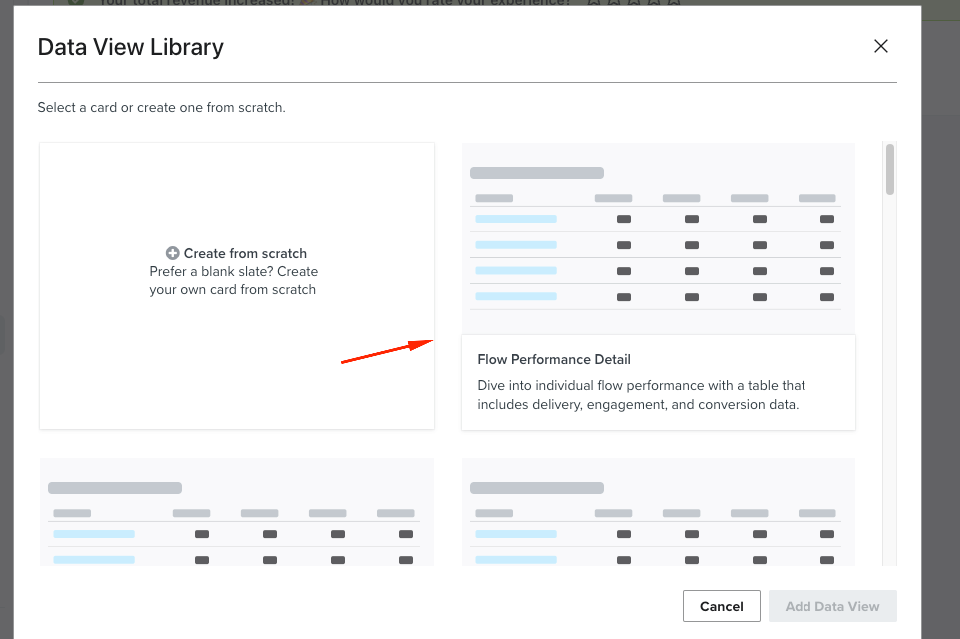
Once that loads, change the Conversion metric and set a time period
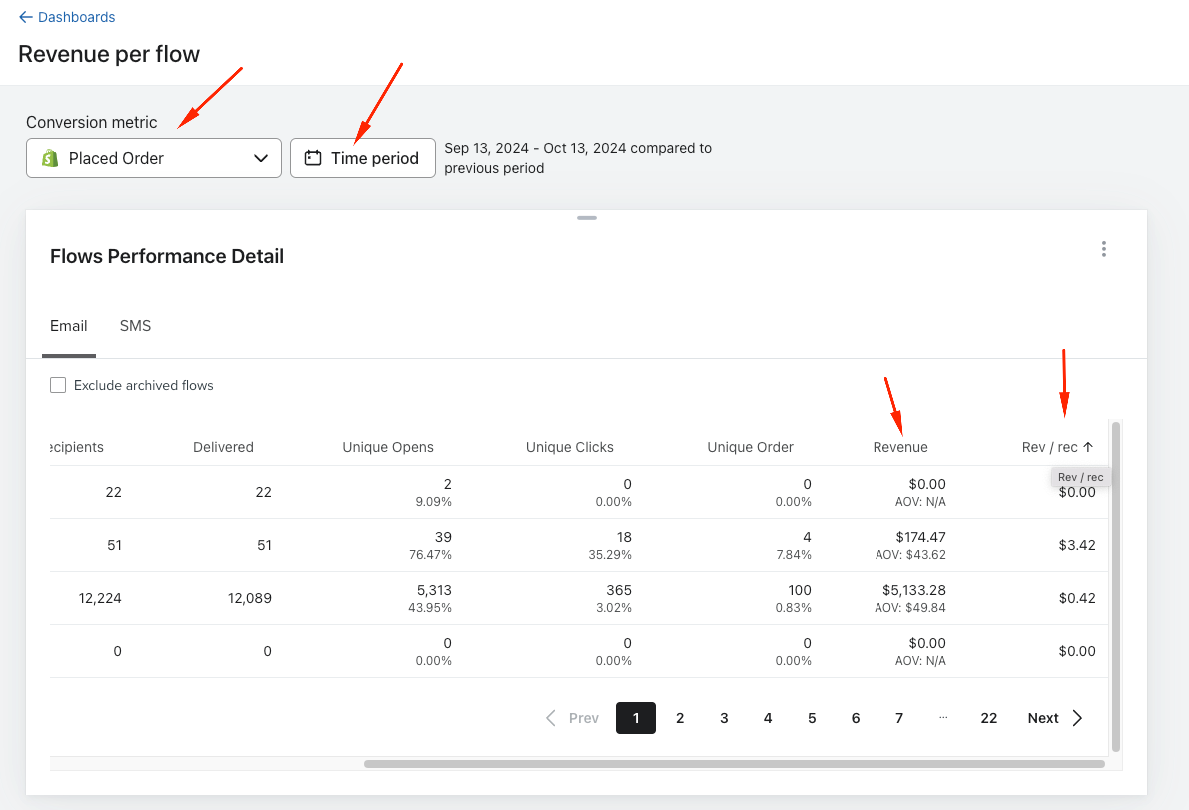
You can now see revenue per recipient for each flow
I am sure there are other ways to do this by using custom reports but this is easier.
Let me know if this helps,
Cheers
Arpit
Step 1: Access Your Data
- Export Data: If your platform allows, export relevant data, including:
- Revenue generated from each flow (e.g., emails or SMS).
- List of recipients for each flow.
- Date range for your analysis.
- Identify Metrics: Determine the key metrics you need:
- Total revenue from each flow.
- Total recipients per flow.
Step 2: Data Preparation
- Consolidate Data: Use a tool like Excel, Google Sheets, or a database to consolidate your exported data.
- Clean Data: Ensure that your data is clean and organized. Remove duplicates and irrelevant entries.
Step 3: Calculate Revenue Per Recipient
- Create Calculated Columns: In your spreadsheet or data analysis tool, create columns to calculate the revenue per recipient:
- Formula: Revenue per Recipient = Total Revenue from Flow / Total Recipients for Flow.
- Group Data: If necessary, group your data by flow to facilitate calculations.
Step 4: Create the Report
- Visualization: Use charts or tables to visualize your findings. Common visualizations include:
- Bar charts showing revenue per recipient for each flow.
- Tables summarizing total revenue, total recipients, and revenue per recipient.
- Filters: Add filters for date ranges, specific flows, or other relevant criteria to allow for deeper analysis.
Step 5: Automate (Optional)
If your platform supports it, consider automating this reporting process:
- Scheduled Reports: Set up automated reports to be generated at regular intervals.
- Dashboards: Use dashboard features to provide real-time insights on revenue per recipient.
Step 6: Analyze and Optimize
- Review Findings: Analyze the report to identify which flows are performing well and which may need optimization.
- Adjust Strategies: Use insights to refine your marketing strategies, focusing on flows with higher revenue per recipient.
Tools to Consider
- Data Analysis Tools: Excel, Google Sheets, or BI tools like Tableau or Power BI for advanced reporting.
- Marketing Platforms: Check if your marketing automation platform has built-in reporting features for revenue tracking.
Step 1: Gather Required Data
- Identify Data Sources: Determine where your data is stored. This could be in your marketing platform (like Klaviyo, Mailchimp, etc.), your eCommerce platform, or a database.
- Export Data: Export the following data:
- Revenue Data: Total revenue generated from each flow over a specific period.
- Recipient Data: List of recipients who received messages from each flow.
Step 2: Prepare Your Data
- Data Cleaning: Import your data into a spreadsheet (like Excel or Google Sheets) and clean it by removing duplicates, ensuring all relevant columns are present, and standardizing formats.
- Organize Data: Create separate sheets for revenue and recipient data if necessary. Make sure each sheet includes a unique identifier for the flows (like flow name or ID).
Step 3: Calculate Revenue per Recipient
- Combine Data: Merge the revenue and recipient data based on the flow identifier. You can use functions like VLOOKUP or JOIN in SQL if you're using a database.
- Create Calculation: In your spreadsheet, add a new column for "Revenue per Recipient":
- Formula: Revenue per Recipient = Total Revenue from Flow / Total Recipients for Flow.
Step 4: Build the Report
- Visualize Results: Use charts and graphs to visualize the data:
- Bar Chart: Display revenue per recipient for each flow.
- Table: List total revenue, total recipients, and revenue per recipient for quick reference.
- Filter Options: Add filters for date ranges, specific flows, or segments of your audience to facilitate analysis.
Step 5: Automate Reporting (Optional)
- Use Reporting Tools: If your platform allows, set up automated reporting features to run these calculations at specified intervals.
- Dashboards: Consider creating a dashboard that pulls data in real-time to keep track of key metrics.
Step 6: Analyze and Optimize
- Review Insights: Look for patterns in the data to understand which flows are most effective.
- Adjust Strategies: Use your findings to refine your marketing strategies, focusing on flows that yield higher revenue per recipient.
Additional Tools
- BI Tools: Consider using tools like Tableau, Power BI, or Google Data Studio for more advanced visualizations and real-time data analysis.
- APIs: If you’re comfortable with coding, consider using APIs to pull data directly from your platforms for more dynamic reporting.
Reply
Log in to the Community
Use your Klaviyo credentials
Log in with Klaviyo
Use your Klaviyo credentials
Log in with KlaviyoEnter your E-mail address. We'll send you an e-mail with instructions to reset your password.
