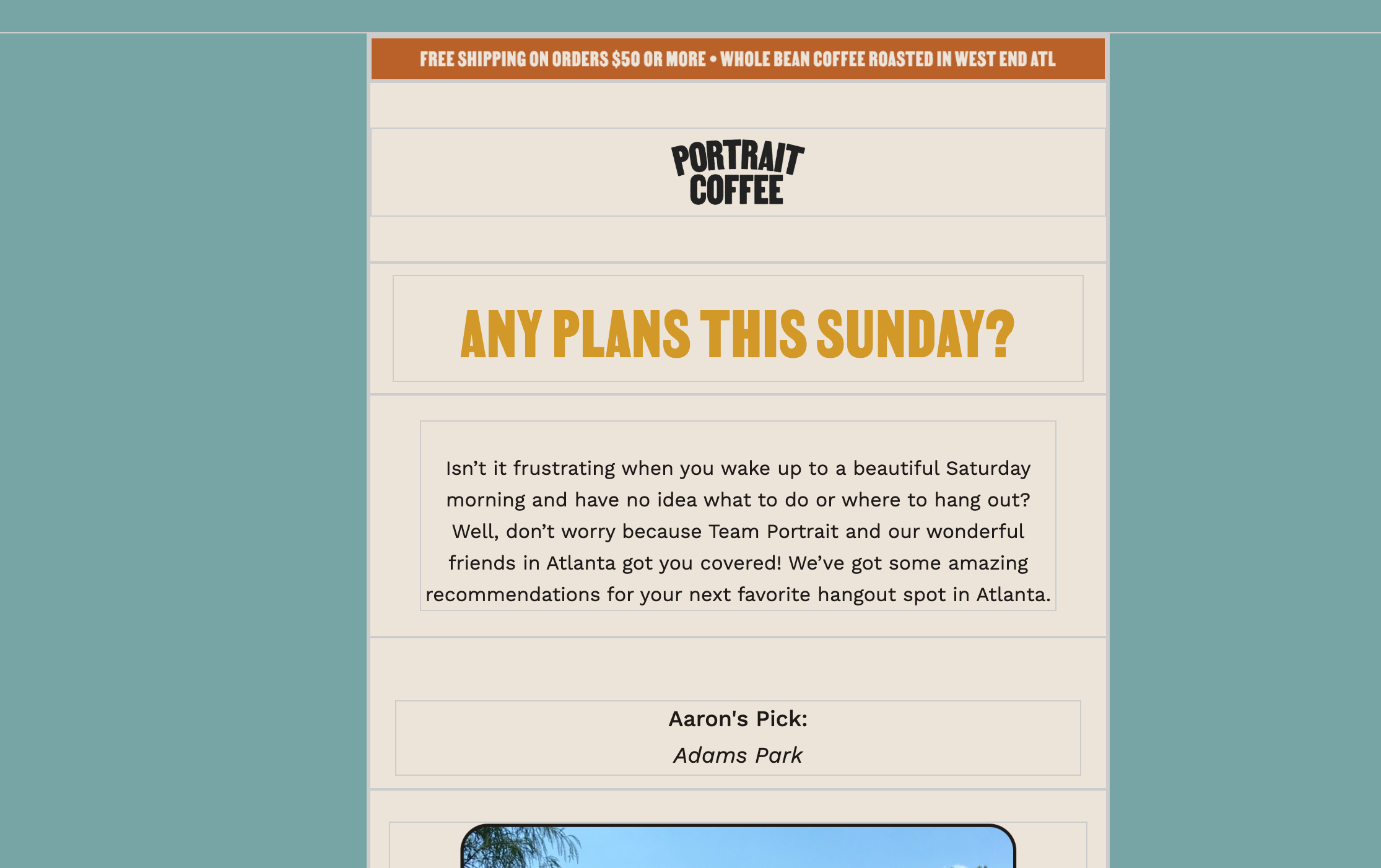
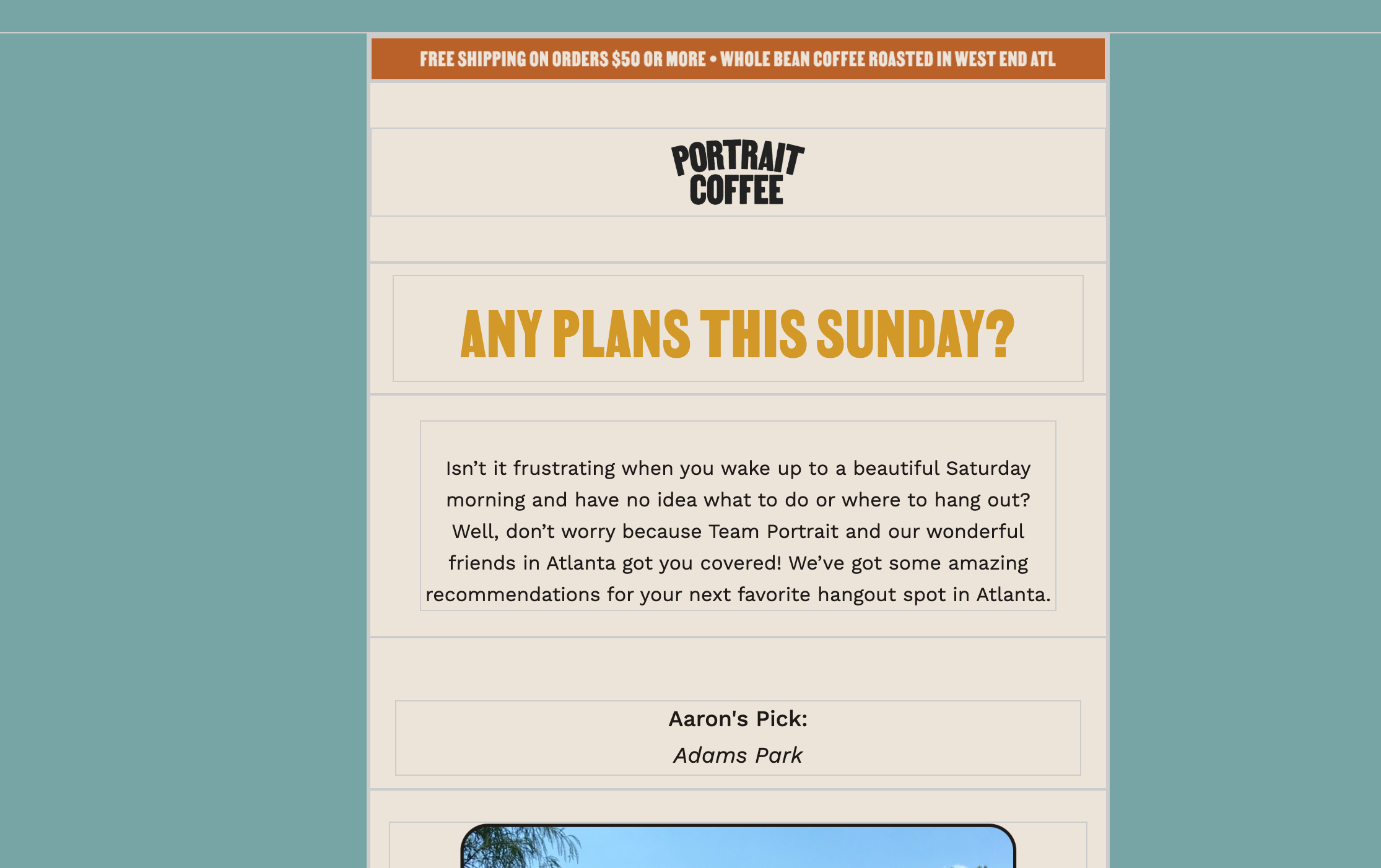
Hi there
Welcome to the Community! Happy to help!
Additional styling like this can happen when copying and pasting from an external source (such as Outlook) where unknown styling is hiding in the blocks. To fix this issue, click the 'Clear Styles' option and these gray boxes should disappear. I’d recommend checking out this helpful thread written by a member of our template team below for more insight!
In the future, ensure you are pasting as plain text or paste and then remove formatting immediately.
Thanks for participating in the Community!
-Taylor
Hi
This issue is happening on our side as well.
Clearing the format does no seem to help as it affects only the text format but the frames are still there regardless. See below - nothing was copy-pasted from a 3rd party, only mailto URLs.
How can this be fixed?
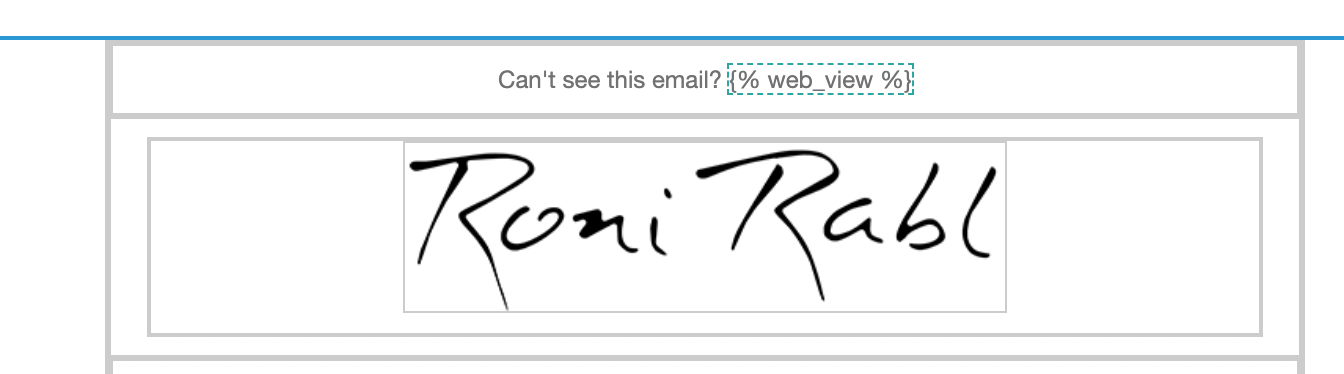

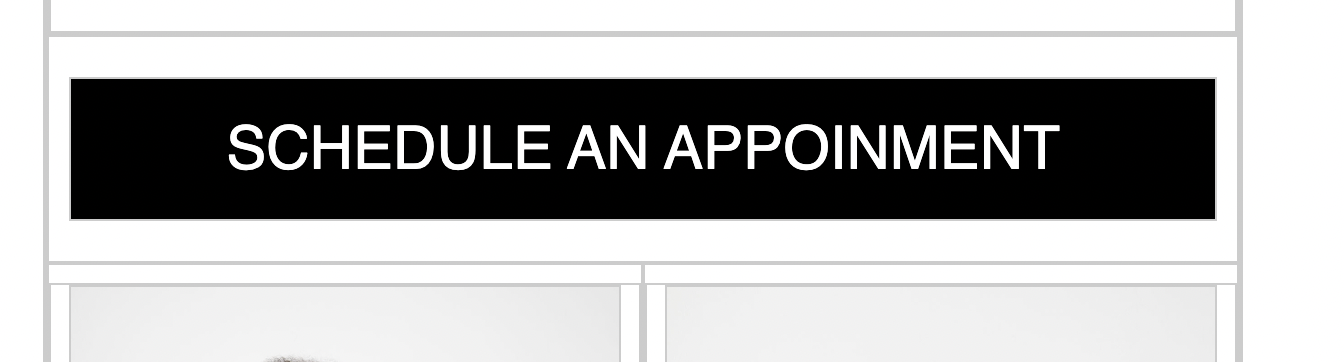
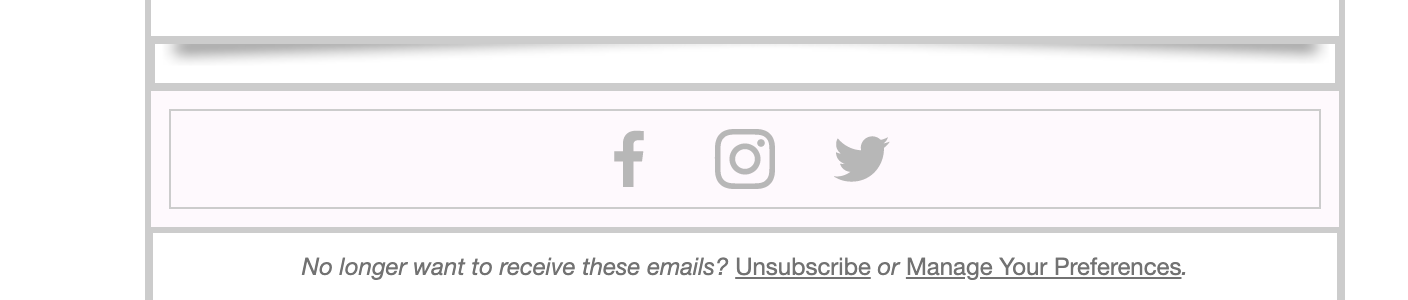
Hey
Since it appears that there’s a border around almost every block in the email you screenshotted, I would suggest double checking and making sure you don’t have any border styling applied to the email as a whole.
Along the same train of thought, I would double check to make sure the padding for your blocks are appropriate. If they are not, this may cause your background to bleed through giving it the appearance that there’s a border around your blocks.
A common reason why this may be occurring is if you were viewing this email on Microsoft Outlook or a Microsoft affiliated inbox. This stems from Microsoft using Microsoft Word as their rendering engine - which doesn’t display HTML too well. This is mentioned in our My email looks different when viewed in Microsoft Outlook Help Center article.
David
Hi
Thank you for your response!
There are no borders set to neither of the blocks is this email and the background is set to absolute white. The screenshots are directly from Klaviyo, not from an email agent, though they do appear on email when checked on gmail.
This rarely happens when copying mailto URLs onto images - when clicking done the interface seems to freeze for a couple of seconds to return with the frames shown above.
Clearing format, unifying backgrounds and paddings or cloning the mail do not seem to reset this.
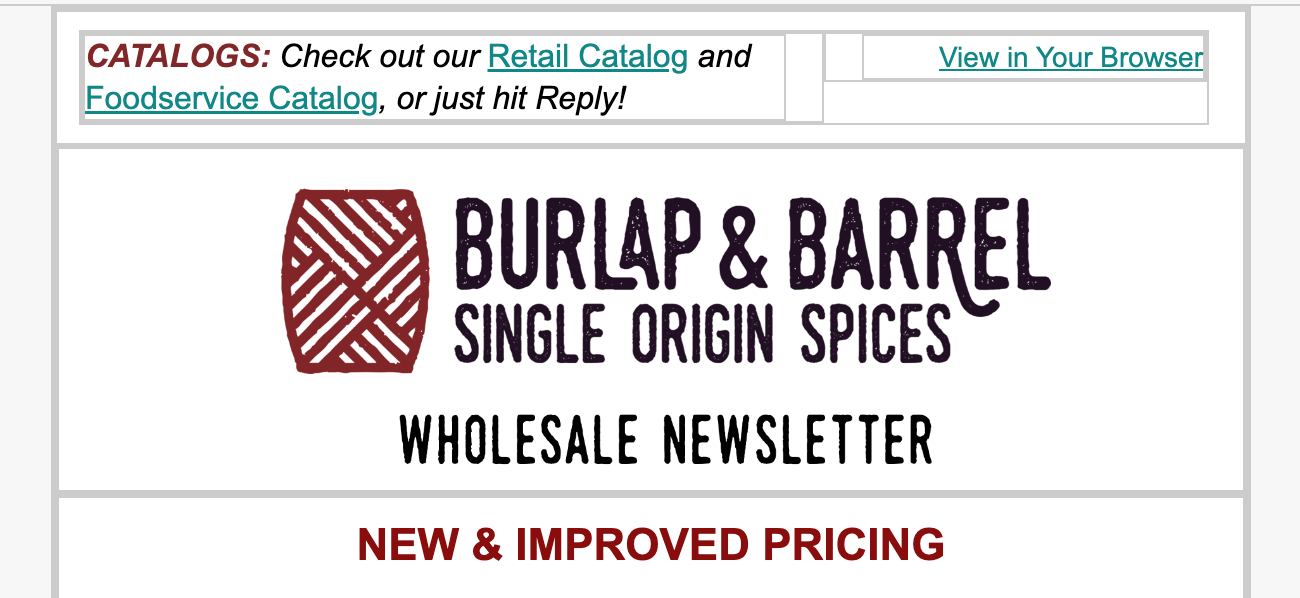
Here is how it looked on our newsletter that had this issue.
To help troubleshoot, could you please tell me what platform you're using (desktop or mobile), and what browser you're using? Also, could you tell me if the gray border lines are appearing on all pages or just on certain pages?
I’m using desktop and Chrome - but it seems to be across the board. Several of my team mates get this newsletter and had the grey box issue and I’ve gotten several responses from customers that show this grey box issue as well.
I’m not sure what you mean by pages - it is showing on the overall newsletter. It did not look like this when I reviewed the campaign before scheduling it to go out, if that information is helpful.
Thanks!
any news on this - has happened 2 times and I have to start over the template - seems a bit crappy...
Hi
I would take a look at my original post about ensuring to clear styles to rectify this issue! I recommend going into each text block (desktop and mobile views) and removing any instance of inline styling in the Source code.
However, if you have taken this option and can ensure that each block in your template is clear of all styling please let me know!
-Taylor
Hello, I’m having similar issues with gray lines that appear in my email. However, none of the solutions presented here have helped. I do not paste with formatting ever. I cleared all formatting. The box continues to show up. It also shows up in templates that have been cloned once the content is changed, even though the original didn’t have it. I’m at a loss as to how to prevent this with Outlook, and Outlook is a large portion of our email clients. Oddly this is happening more and more often when it wasn’t an issue 2 months ago. Any help would be appreciated. I already tried Klaviyo support.
Enter your E-mail address. We'll send you an e-mail with instructions to reset your password.