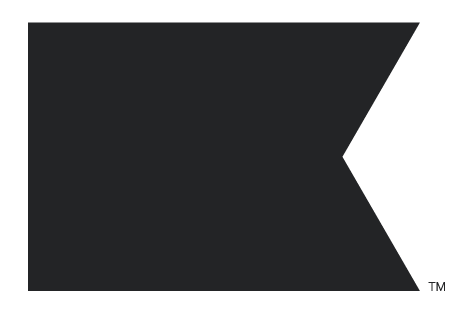Hi mistique,
Great question! Integrating WooCommerce product reviews with Klaviyo and Elementor Pro is entirely possible, but it does require combining a few tools and settings to achieve your desired workflow. Here’s how you can set this up:
Step 1: Create a Custom Review Form in Elementor Pro
- Use Elementor’s Form Widget or a review-specific plugin (e.g., WPForms or Fluent Forms) integrated with Elementor to build a custom review form.
- Ensure the form collects the necessary data, such as:
- Customer Name
- Email Address
- Product Name/ID
- Review Content
- Rating (if needed)
- Use a hidden field to pass the product ID dynamically if you're using the form on multiple product pages.
Step 2: Connect the Review Form to WooCommerce
To display reviews below the product page:
- Use a plugin like Fluent Forms – WooCommerce Integration or a custom solution to save submitted reviews directly to WooCommerce’s review database.
- Alternatively, you can use ACF (Advanced Custom Fields) or a custom post type to store the reviews and display them below product pages using Elementor’s dynamic content features.
Step 3: Send the Form Data to Klaviyo
-
Integrate your form with Klaviyo via webhook or plugin:
- Use Zapier or a similar tool to connect your Elementor form submissions to Klaviyo.
- Alternatively, set up a webhook to send the form data directly to Klaviyo.
- Ensure you capture the email address in the form submission to trigger workflows in Klaviyo.
-
Create a Klaviyo list (e.g., “Review Submitters”) to collect submissions.
Step 4: Trigger a Workflow in Klaviyo
- Create an automated flow in Klaviyo:
- Trigger: Use the list or segment of customers submitting reviews as the trigger.
- Action: Send an email with the coupon code. You can generate unique coupon codes dynamically or use a static code based on your preference.
- Include a condition to ensure only verified reviews receive the reward, if necessary.
Step 5: Test the Integration
- Submit a test review via the form.
- Verify that the data is correctly stored in WooCommerce (or your chosen review system).
- Check if the data is successfully passed to Klaviyo and triggers the workflow.
Recommended Plugins/Tools
- WPForms or Fluent Forms: For creating forms compatible with Elementor.
- Zapier or Klaviyo’s API/Webhooks: For syncing form submissions to Klaviyo.
- WooCommerce Coupons: To manage and distribute coupon codes.
- Elementor Pro Dynamic Content: To display reviews dynamically below product pages.
Let me know if you need help implementing this setup. Happy to assist further!
Best regards,
Michael
Klaviyo Expert & Email Marketing Specialist



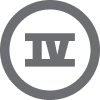
![[Academy] Deliverability Certificate Forum|alt.badge.img](https://uploads-us-west-2.insided.com/klaviyo-en/attachment/505f2253-cde5-4365-98fd-9d894328b3e0_thumb.png)