Hello, I want to send an email to gather information on where a recipient sells online, whether that’s Amazon or Shopify. I want to automatically add a tag to that user based on their input so that I can create an Amazon list and a Shopify sellers list. Is this possible?
Hey
If I understand your requirements, if you want to send your email subscribers a link to a Form or a way for them to be “tagged” into a specific group (Segment). Klaviyo lets you store Custom Profile Properties, which is like “tagging” but you can define your on field and value.
For example, in your case, you may have a field called sells-online where the values might Shopify or Amazon so you can Segment them on that property. You can create two Segments, one where the sells-online property is Amazon, and another Segment where the sells-online property is Shopify.
To set these values via an email to your List, I can think of three ways to do this:
Add the Profile Property as a Preference in the Preference Page
You can add the profile property sells-online as an option in their Preference Page (in your Default Consent Pages), and send users a link to the Preference Page to complete their Profile including this value. Once they have done so, the will go into your Segment as you defined it above. This also lets them set any other “preferences” you might have available.
Add the Profile Property in a Klaviyo Signup Form (Embedded)
Alternatively, if you prefer to just create a Signup Form and embedded it on your site, you can create a Sign Up Form and create a Checkbox (or dropdown or radio button, depending on what you prefer) like this:
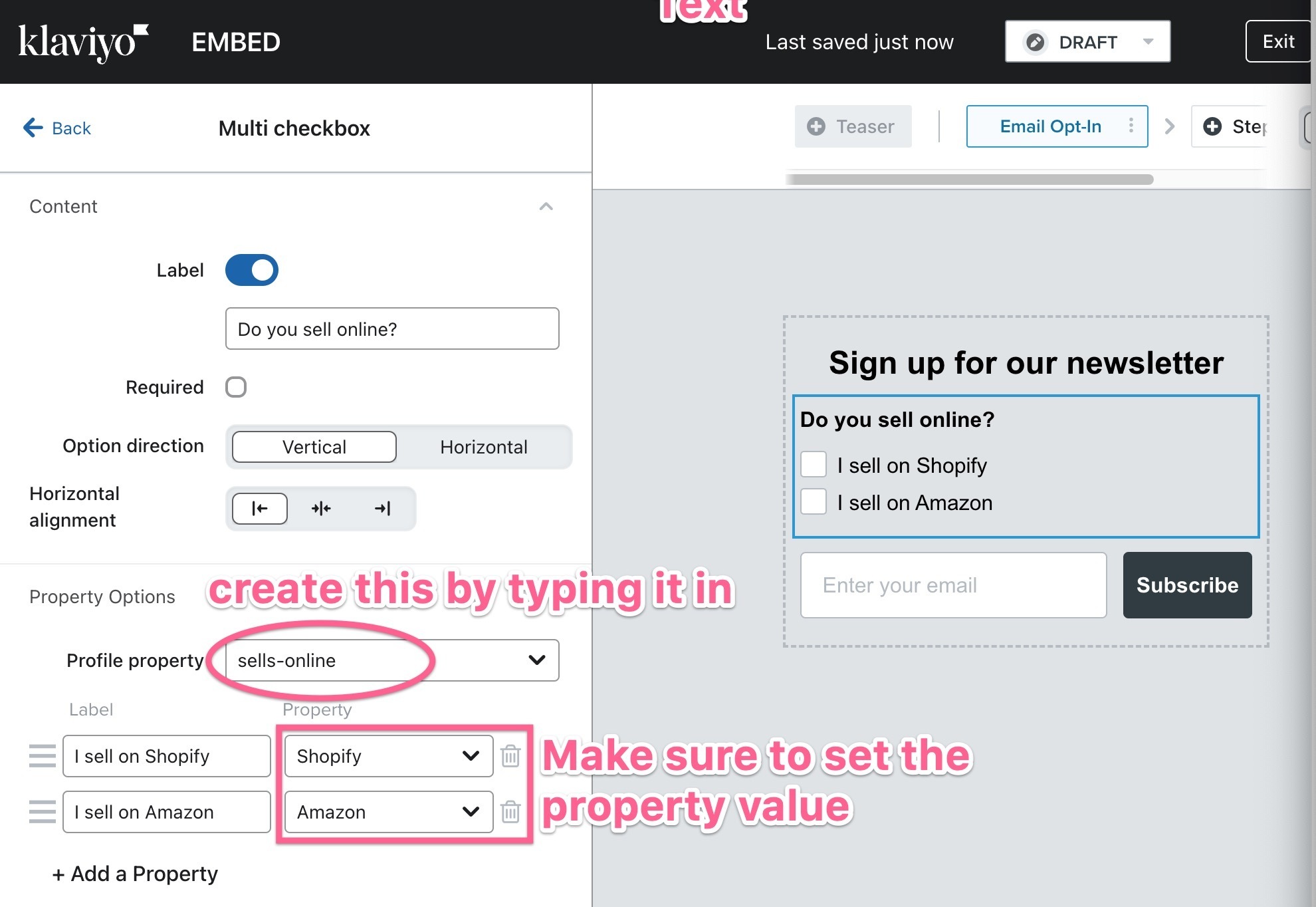
Once your done, just embed the form in a page on your site and send users to that page in your email to complete. As an added bonus, you can capture other information at the same time as well.
Use a Update Profile Property Link in your Email
This is a bit more advanced, but you can also just create two links your email and let the users click on it within the email. When they click on one of the links in the email, they will be added to the respective property to their Profile and you can lead them to any page on your site. This is using the update_property_link tag in the Templates. You can find the step-by-step instructions here:
Hope this helps!
Hi
Short answer: use custom profile properties
First, what you’re looking for is a feature in Klaviyo called custom profile properties. You’ll want to read this comprehensive help doc on the different data types available with custom properties, and familiarize yourself with how to build them, and give customers the ability to update their own profiles with different properties based on what you’re asking them in a given message.
Why not tags?
Klaviyo does have tags, but I recommend you only use those as a tool to help you organize different types of campaigns and/ or flows. Here are the powerful benefits of using custom profile properties in Klaviyo: you can leverage properties on someone’s profile...
- to build segments
- to update information about people with signup forms and/ or preference pages
- and my personal favorite feature - personalizing email content based on the presence or absence of a specific value corresponding to a specific property on someone’s profile.
Overall, custom properties are the more reliable method to collect and store data about your customers. Klaviyo is more than just a tool to send emails or SMS messages to your customers. It’s a powerful CRM tool, IF you set up your data collection properly. You can build a powerful system of automations in Klaviyo, so it’s worth taking the time to set up the data foundation in the manner that will be reliable, and automatically maintained, through the long run.
This is pretty detailed, and not required in order for you to get started implementing what you’re looking to do, but if you’re curious, here’s a high-quality video that explores why custom properties (or custom fields) are a more reliable tool than tags. The creator’s name is Brennan Dunn, and he’s created a powerful optin form builder and on-site personalization tool called RightMessage - they’re an official tech partner of Klaviyo.
How to implement this:
I recommend you create a TEXT data type property (this holds only one value at a time) IF you know that your customers only sell on Shopify OR Amazon. IF you have some customers who sell on both Shopify AND Amazon, THEN use a LIST data type property (this can hold multiple values at once).
A word of caution: sometimes bugs occur when setting up a custom profile property with the LIST data type directly on a test profile. I recommend you create a CSV with at least one email/ test profile, and use that to create the LIST data type property for the first time.
Here’s instructions on how to do that. Also here’s a specific reference for how to format LIST data type values for custom properties. You’ll also want to read this Klaviyo help doc on the different data types available with custom properties.
As an example this is the property that I would create, for the sake of longevity and consistency in maintaining your customer data - using the LIST data type.
- Property name = customer_store_platform
- Property values = Amazon, Shopify, (eventually you could add others as needed like WooCommerce, etc.)
- Property LIST data type values as formatted for the CSV upload = S“Amazon”,“Shopify”]
How your customers update this on their own:
Once the custom property is created, you’ll create special links that can be used as text links or CTA buttons in emails, where people can update their store type with one click. You could send an email specifically for the purpose of asking people this question, likely as part of your Welcome Series flow, or maybe a Customer Thank You flow.
Here’s a help doc on how to build those links.
I know this can seem overwhelming at first, but once this foundation is set up, it will make your marketing infinitely easier once you can have customer information like this automatically updated as part of a flow email.
I’m happy to answer any remaining questions you have.
Warmly,
Gabrielle
Klaviyo Champion & Marketing Lead at ebusiness pros
Reply
Log in to the Community
Use your Klaviyo credentials
Log in with Klaviyo
Use your Klaviyo credentials
Log in with KlaviyoEnter your E-mail address. We'll send you an e-mail with instructions to reset your password.
