Hi there
I’m new to Klaviyo and are working on a signup form.
I need people who is signing up tp my newsletter, has to check that the accept that we can send them e-mails (GPDR).
Which Profile Property shall I choose under Property options?
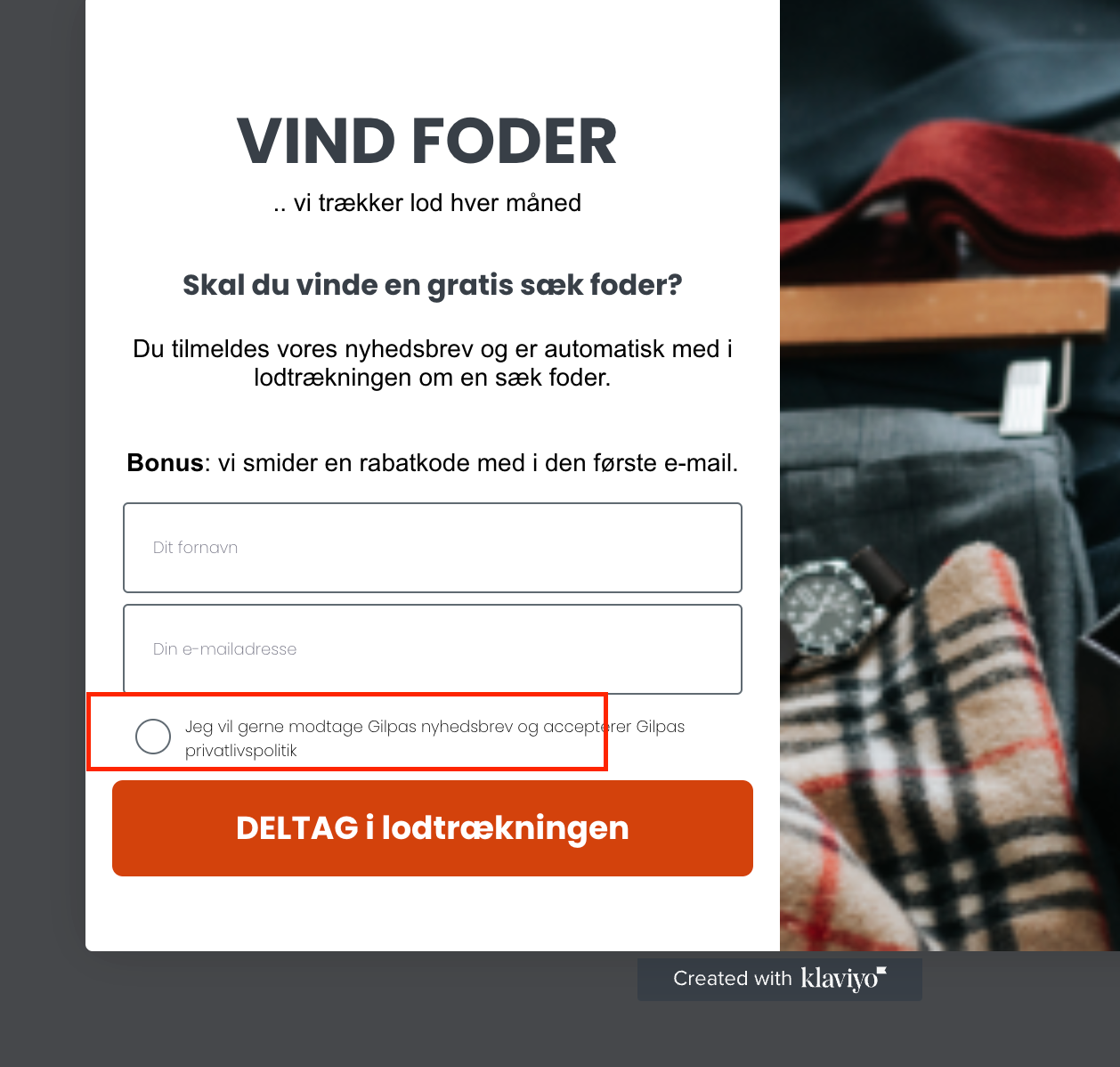
Hi there
I’m new to Klaviyo and are working on a signup form.
I need people who is signing up tp my newsletter, has to check that the accept that we can send them e-mails (GPDR).
Which Profile Property shall I choose under Property options?
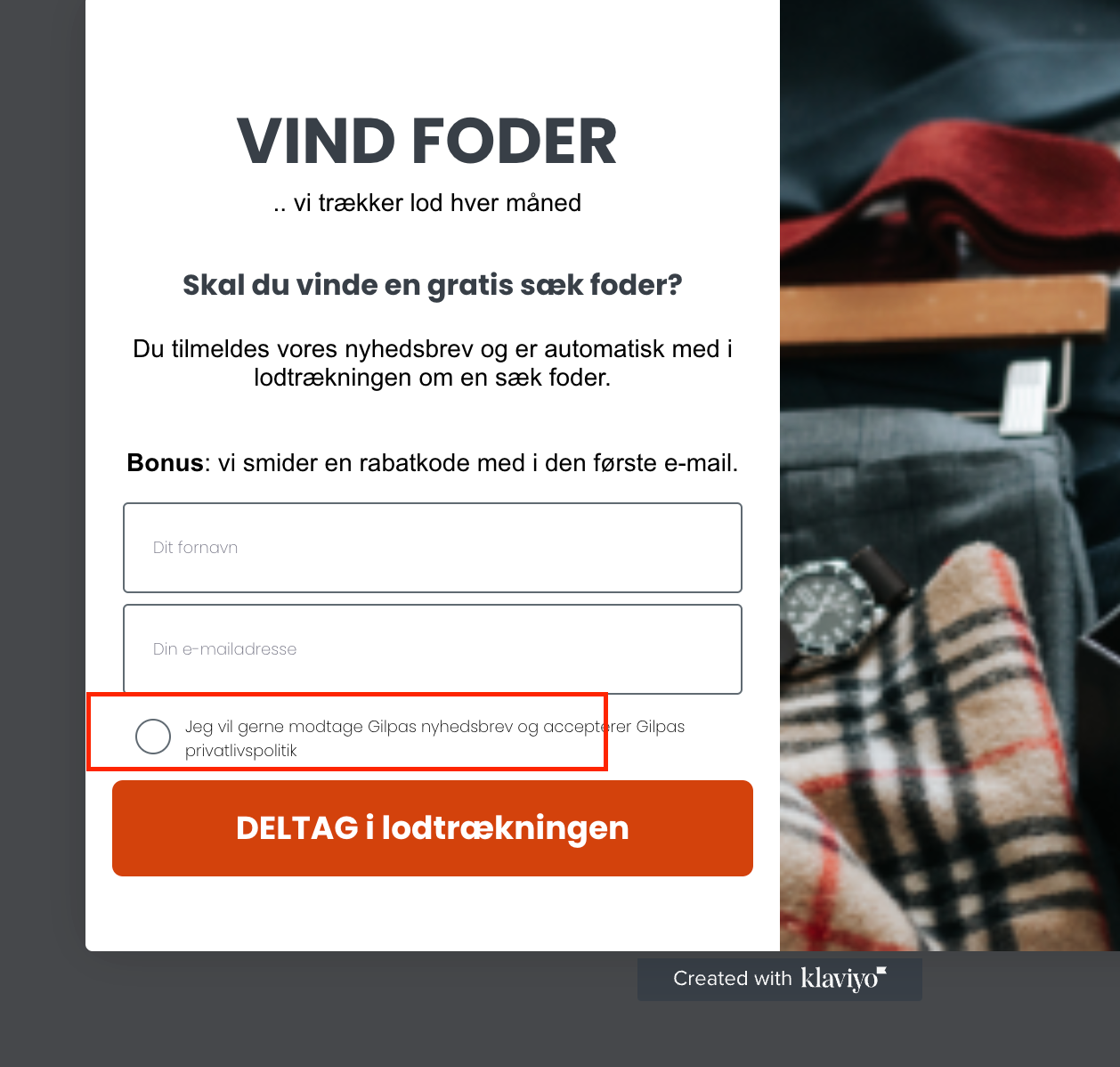
Hi
Welcome to the Community.
To get started, are you just looking to make sure you are sending to emails that have consented? Klaviyo will tell you if a profile is consented to messaging.
To see if a profile is consented or suppressed for email or SMS, navigate to their profile.
On the right side, scroll down to the Channels section to view their consent status by channel.
This area will contain the person’s email address (and may also include their phone number, if they’ve opted in to SMS). Next to each piece of contact information, you’ll see one of the following:



It is best practice to have double opt-in enabled in your account. This means that, when a customer subscribes via a signup form or other subscription method, they will receive a confirmation email to verify that they want to subscribe. Double opt-in ensures that you maintain good deliverability and avoid spam traps that negatively affect your sender reputation.
Klaviyo also requires that you include an unsubscribe link in all of your emails. This is required by US law and ensures a seamless experience for your customers, improving email deliverability. It is always better that someone unsubscribes from your content rather than marks it as spam. You can customize your unsubscribe link as well to fit your business style and needs.
Hope this helped,
Alex
Hi Alex
Thanks :-)
In my previous mail system, i had a checkbox that new leads had to accept (privacy policy and GPDR) before signing up.
But I can see that I only need to write it, and de accept by filling out the popup form.
Is there added a link where leads can edit their profile?
Best regards Erik
Hi
Can you clarify what you are trying to do when you ask about “Is there added a link where leads can edit their profile” ? Users will consent when they click the check mark on your forms allowing you to email them by opting in.
Alex
Hi
Can you clarify what you are trying to do when you ask about “Is there added a link where leads can edit their profile” ?
Yes - In my previous mail system there was a link in the bottom af a newsletter/emails, where readers could update their preference.
Hi
In your account's main navigation sidebar, you will see a Preferences Pages tab. These are default email forms that are used in:
When you insert an unsubscribe tag — {% unsubscribe %} — or a manage preference tag — {% manage_preferences %} — into a campaign that is sending to a segment, the default email forms will be used. The same is true when you insert these tags into flow emails where the flow is triggered by an event.
When emails are sent to subscriber lists, however, the default email forms will not be used. This is because there are unique forms connected to specific lists. These can all be customized. First, navigate to the list you would like to change the forms for.
When you click on the preferences page for a given list, you will notice that there isn't an "Add Fields" section. This is because the preferences page for a list mirrors the subscribe page. So, to edit the preferences page, you must first edit the subscribe page.
When someone first signs up, you will want to collect as much information as possible without impeding their likelihood to complete the form since some subscribers may never decide to update their preferences. Any fields you'd like to appear on your preferences page must be added directly to the list's subscribe page first.
So you'll just need to add this option to the preference page of your choice.
Hope that helped,
Alex
Hi Alex
Thank You very much.
Do You have any videos covering this topic?
Best regards Erik
Hi
I would recommend taking a look into our Help Center for related topics and browsing some videos there. I can tell from your badge that you have already begun exploring the Academy, so I would continue with that.
Feel free to always create new posts here on the Community and begin discussions with other Community members as well!
Thanks,
Alex
Thanks Alex - I’ll take a look at the Academy.
Enter your E-mail address. We'll send you an e-mail with instructions to reset your password.